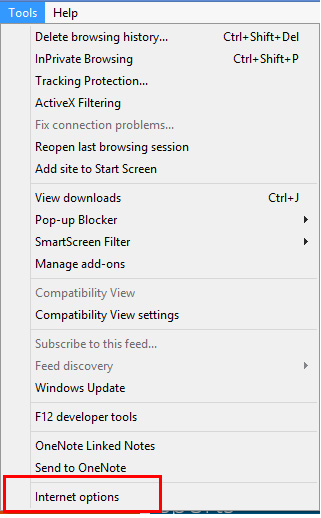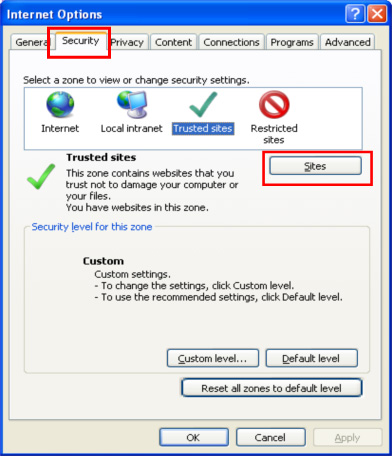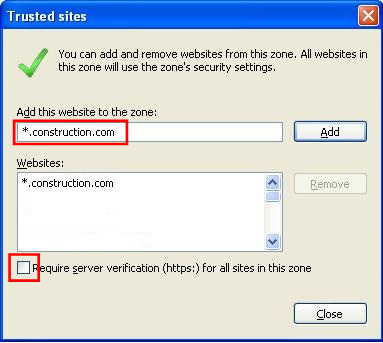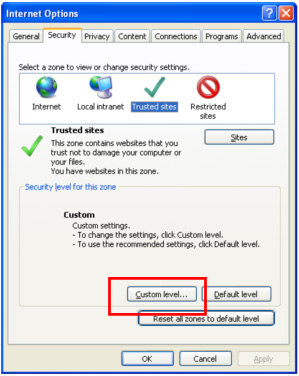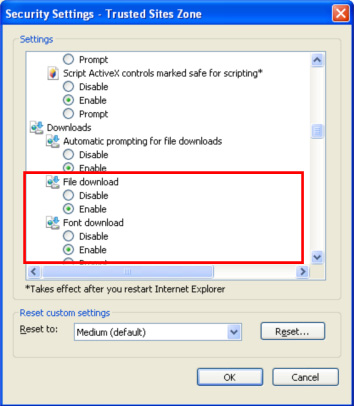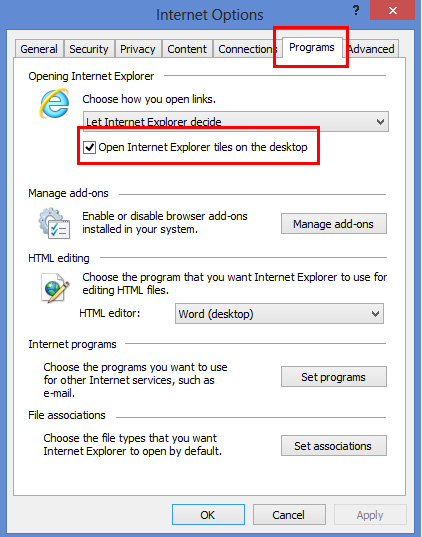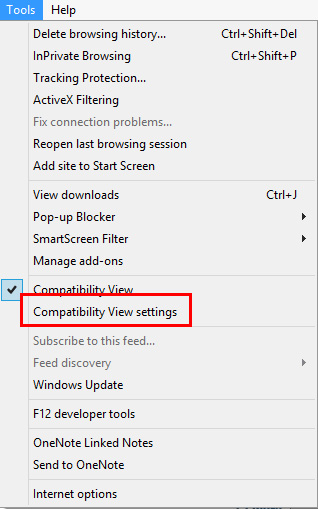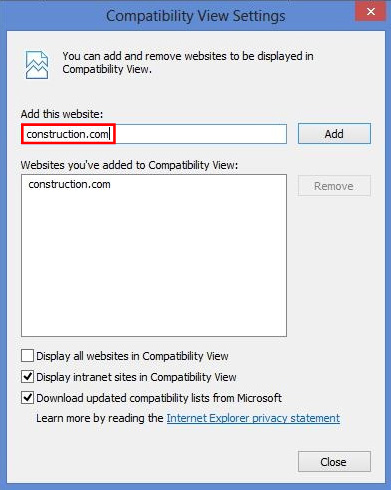|
|||||||||||||
| |||||||||||||
|
|||
Configuring Internet Explorer browser settings for use with the McGraw-Hill Construction NetworkTo Run the McGraw-Hill Construction Network with the best results, you must disable all pop-up blockers as well as configure Internet Explorer settings outlined in this document. In some cases these changes may require Administrator permissions to access some settings. If an option is not available, please contact your System Administrator or Information Technology (IT) department. Run the 32 bit version of Internet Explorer If you are using a 64bit computer, create a shortcut to launch the Network using the 32bit version of Internet Explorer: Right click on the Desktop and select New from menu
Select Shortcut
Type the entire line below (including the quotation marks) into the “Type the location of the item” field “c:\Program Files (x86)\Internet Explorer\iexplore.exe” http://network.construction.com Click Next
Name the Shortcut (Example: Dodge Reports) Click Finish
This will create a desktop shortcut that launches the McGraw-Hill Construction Network using the 32bit version of Internet Explorer (and will maintain your default browser for other web browsing) Modify Internet Explorer Internet Options to allow the McGraw-Hill Network to function properly Launch Internet Explorer and select Tools | Internet Options (depending on your version of Internet Explorer, your menu will look like one of the two screen shots below) Note: If Internet explorer is not displaying the traditional menu bar, press ALT + T to access the Tools menu.
Select the Security Tab, then click Trusted sites and click the Sites button
Ensure “Require server verification” is NOT checked. (It is checked by default and you will likely need to deselect it.) Type *.construction.com in the “Add this website to the zone” field Click the Add button Click the Close button
Click on Trusted sites and then the Custom level button
In the Security Settings window, enable the following: Allow Scriplets Automatic prompting for ActiveX Controls
Download unsigned ActiveX controls Initialize and script ActiveX controls not marked as safe
Automatic prompting for file downloads File download Font download Click OK to save these Security Settings
Windows 8 users please note: in order to use our website on this platform, you must run the 32 bit version of Internet Explorer from the desktop (not the “tile” screen.) For your convenience, you can make the change below which will always run the desktop version of Internet Explorer, even when launching it from the “tile” Screen. Click on the Programs tab Ensure Open Internet Explorer tiles on the desktop is checked
Adjust Compatibility View settings to allow the McGraw-Hill Network to function properly Launch Internet Explorer and select Tools | Compatibility View settings Note: If Internet explorer is not displaying the traditional menu bar, press ALT + T to access the Tools menu.
Type construction.com in the Add this website field Click the Add button Click the Close button to save these changes
Congratulations! Your computer is now configured to allow you to take full advantage of the extensive flexibility and numerous customizable features that are available on the McGraw-Hill Construction Network platform. |
|||
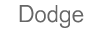

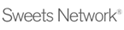



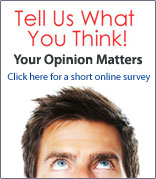
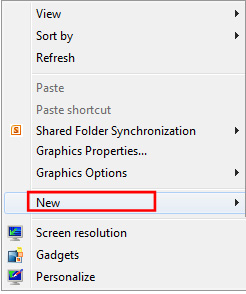
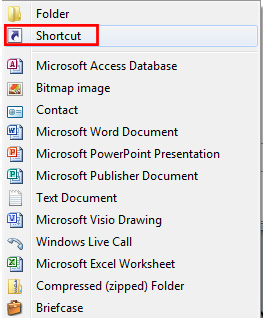
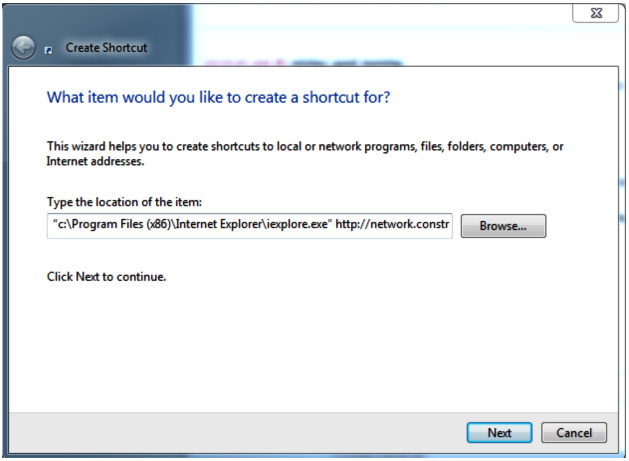
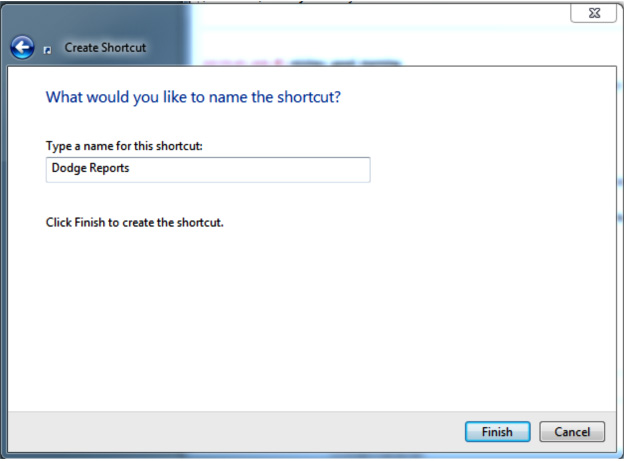
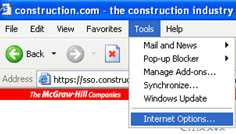 OR
OR