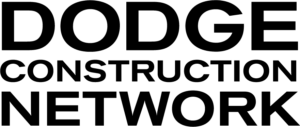Saving a Search:
After you search for projects and apply any filters that best fit your needs, you may save your search. From the *Search Results page, click the orange “Save Search” button at the top. You are then presented with a screen to name your search and options to setup notifications to be delivered to your email.
Running a Saved Search:
Once a search is saved, from the search results page, click “Saved Search” at the top. You are then presented with a list of saved searches. Click on the name of a saved search to run it.
Editing and Deleting Saved Searches:
To edit or delete the email features or name of saved searches, click “Saved Search” at the top of the search results page. When you are presented with a list of saved searches, check the box next to the saved search you wish to edit, then click on the gray EDIT button in the upper right. After editing, you may choose to replace the search or save the search under a new name. We recommend you keep a copy of your original search until you’ve fully tested the new search. Please note: If you are deleting a saved search, there is no “undo” or “restore” feature to recover it.
Email Notifications on a Saved Search:
You can set email notifications on your Saved Search to be delivered daily or weekly with the choice of a template based on how much information you want. If you are sending the email to someone who is not on your license, only the project list will be sent. If the email recipient has access to the project, they can view the full details when they log into their Dodge Construction Central service.