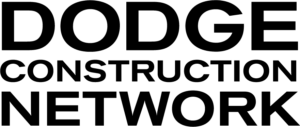Admin access is only available to specific customers, where special dispensation has been agreed for the self-management of licensed seats
(see Manager access for read-only access to user management and full access to usage reporting)
For access to Manage your users as an Admin:
Hover your mouse over the App drawer (to the right of the “Support” menu at the top of any page) and select Manage Users
- The Dodge Usage application will open on the Manage Users tab, where you can review the list of licensed users within your organization.
- Click an email address in List Users page; takes you to User profile; you can:
- Sign in as user – Click the “blue computer or mobile phone icon”
- Change Password – Enter new password click the Save New Password button
~ There is no notification sent to user when you update their password; you have to inform them yourself ~
- Adjust Email Notifications – Turn off or on by selecting the appropriate check box
- View User license – You can export “users license” sections to CSV:
- Geolocation
- Plan|Spec Alerts
- Action Stages
- Project Types
How to delete a user? Click the red Deactivate button at the top of their profile page
Contact support if you need to update your account information to be able to access log-in reports and user management for all user within your company: support@dodgepipeline.com