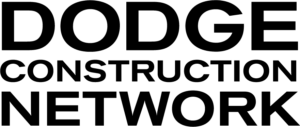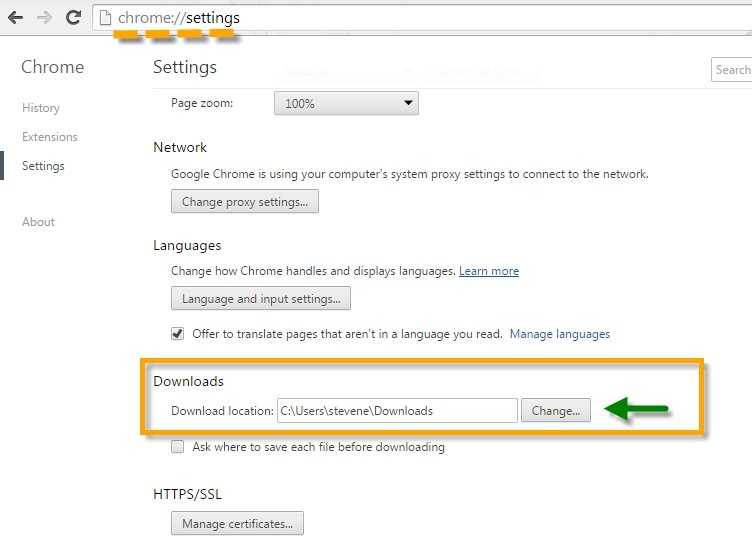Change default download folder
- Click the Chrome menu on the browser toolbar
- Select “Settings”
- Click Show advanced settings and scroll down to the “Downloads” section
- Click Change and select where you’d like your files to be saved
- If you’d rather choose a specific location for each download, select the “Ask where to save each file before downloading” checkbox
Default download locations:
If you didn’t change your default download location, then Google Chrome downloads files in the following locations:
- Windows XP: \Documents and Settings\\My Documents\Downloads
- Windows Vista/Windows 7/Windows 8: \Users\\Downloads
- Mac: /Users//Downloads
Choosing where the file is saved to
Chrome provides three options for choosing where a file goes:
Option1: Set your “Default download folder” – so, instead of just going to “My Downloads”, any download will go to the designated folder. or
Option2: Without making any changes – once the file has been generated (you see the link at the bottom of your browser screen), you can select to “Show in folder” which will open your file explorer and allow you to save it wherever you like
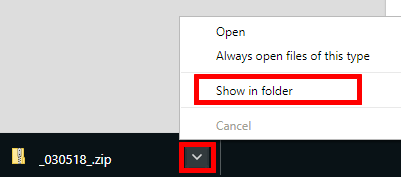
Option3: To change how the browser behaves for every download you do > “Advanced settings” > “Download” > “Ask where to save each file before downloading”