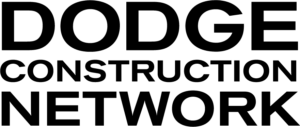Choose individual keyword matched pages and full plan/spec documents to create a custom pdf file (max 200 pages):
- Select your desired pages (and/or full documents) using the check boxes on the left of the page
- Click the Create PDF button at the top of the page; a dialogue window will open
- Modify the file name to one of your choosing (or leave as default)
- Select which sections of the related project report you would like to include and/or whether to include Spec Section Headers
- Click the Create PDF button

You’ll see a processing message as your PDF is being created.
Once the process has finished, My Documents pop-up window will open, where you can download the created PDF
- Clicking My Documents button will take you to a list of PDF documents you have created.