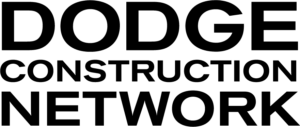To view the log-in activity of all Dodge user in your company:
Hover your mouse over the App drawer (to the right of the “Support” menu at the top of any page) and select Usage Reporting
- The Usage application will open, where you can review the log-in activity of every user within your company/organization.
For access to Manage your users:
Select the Manage Users tile from the App drawer
The Dodge Usage application will open on the Manage Users tab, where you can review the list of licensed users within your organization.
- clicking one of the blue icons to the left of the user names will sign you into the respective users account; where you can set up saved searches, add tags, groups etc and update the users password.
Contact PipeLine support if you need to update your account information to be able to access log-in reports and user management for all user within your company: support@dodgepipeline.com