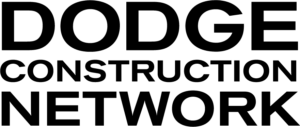There are two types of keyword search, specific to Project information (this guide is NOT relevant to Spec | Plan Keywords):
Basic keyword searching

Select from the Search in drop-down menu to choose a specific area of the project information to search within, such as Project Name or Project Status, or choose Full Project Report to cover all the areas.
Example #1: projects where overhead OR door appear anywhere in the searched section:
| overhead door |
Example #2: projects where the explicit phrase of overhead door appears:
| “overhead door” |
~ Basic keyword searching does not support “Boolean” searching logic or complex search strings ~
Advanced keyword searching

From the Search in drop-down menu, choose the last option, Advanced.
Advanced searches allow complex keyword strings using specific operators and syntax; such as NOT to exclude certain words, or, use an asterisk as a wildcard.
You can also perform similar searches to the Basic searches and/or combine multiple terms. i.e title:“overhead door” is going to run the same search as Basic search example 2 above, specifically against the Project name.
Example #1: search any section of the project report for the specific phrase overhead door OR overhead doors or other permutations where door is a wildcard:
| {!complexphrase}“overhead door*” |
Example #2: run a search that excludes all projects where the project name contains the word door:
| -title:door |
There are numerous possibilities for Advanced keyword searching; please email our support team with the outline of your search requirement so we can work with you to build the appropriate keyword string.