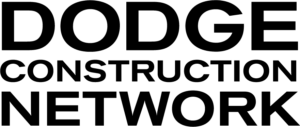From a Project Report
1. On any project report, click the Share button; or, select Messages from the left navigation.
2. Click on the address book icon (Select from contacts) to choose contacts from your Contact Book, type an email address, or, use @mention:
- You can include up to 10 recipients in each message string.
- Create up to 3 message strings at a time:
- Click the green + to add a second (or third) recipient group.
- Each group of recipients will be part of a separate message string (a group message).
3. Type your message and click the Send Message button.
That’s it!
- Everyone on your message will receive an email, with a link back to the Project report (within Dodge).
- If they do not have a Dodge account they will be prompted to fill in a simple registration form to create a free account, giving them access to any project sent to them via messaging. - Everyone on your message, who already has a Dodge account (regardless which company they are associated with), with see the orange notification indicator within their account.
From Project Search (Advanced)
1. On Project Seach (Advanced) > COMPACT VIEW; use the check boxes to the left of the projects to select some or all projects on the page (Max 20).
2. Click the Share ink at the top of the page.
3. That’s it, the rest is the same as when sending a single project (see instructions above)
PLEASE NOTE – FOR ALL MESSAGES/SHARE:
- All messages (within Dodge) are privately shared among only those people includes in the recipient group.
- Any time one of the recipients replies to the Message, all the members of the recipient group will receive an email notification AND see the in-site notification.