Your Dashboard provides Today’s snapshot of your Dodge activities; with easy to see update/News counts on your favorite projects and companies, saved searches, tagged projects and more. Including quick-links to access these updates and complete result sets.
You can customize your Dashboard view:
- Hide / Restore tiles
- Select 1, 2 or 3 columns
- Drag and drop to reposition tiles
- Set the order of searches, tags and SpecAlerts within their tiles
Hide/Restore Tiles
To hide any tile from your Dashboard view:
- Click the
, top right of the unwanted tile
- Select Remove – the tile will be hidden from view
(see second screenshot in Selecting number of columns below, for restoring hidden tiles)
Selecting the number of columns
- At the bottom of your dashboard, click Customize my Dashboard
- In the pop up that opens, select your layout choice by clicking one of the 3 options
Drag and drop to reposition tiles
- Left click and hold on the
- Drag the tile to the new position
- Release the mouse button
- that’s it!
Set the order of searches, tags and SpecAlerts within their tiles
- Click the
, top right of the tile you want to customize
- Select “Customize”
In the pop up, click on any of the items and:
- Drag them between the two columns to show or hide
- Drag them up or down to set the order

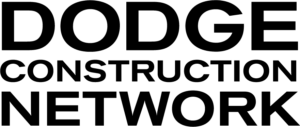
 , top right of the unwanted tile
, top right of the unwanted tile




