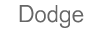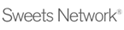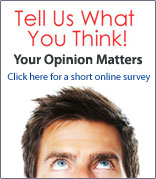You may view more specific details about a particular item in the search results by clicking one of the details links in the Details column.
To make it easy for you to identify what's available and what's not, if a particular item is not available for a project, the corresponding link or tab will not be active (it will appear gray in color). For example, some companies may not have any projects or contacts listed, so those tabs will be grayed out.

To View a Company's Details
- Click one of the available links in the Details column of the search results listing.
The link opens a tabbed viewer specific to the detail that you selected.
- You may then click on any of the tabs to view any of the other details. You do not need to return to the results to click the specific link.

From each of the details tabs, you may have the opportunity to Save As, Email, or Host certain elements.
The tabs on the viewer are as follows:
- Profile - Shows company information as well as the featured sources. It may also contain links to available reports.
- Contacts - Displays a list of company contacts with name, address, email and phone/fax information.
- Projects - Displays a list of projects associated with the company. From this list you may view the project's details, or order plans, specs and addenda.
- Map - Displays an interactive map of the company's location. You may also obtain driving directions to and from the company.
- Notes - An area where you may view or add private or shared notes for the company.
|