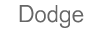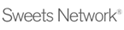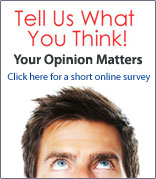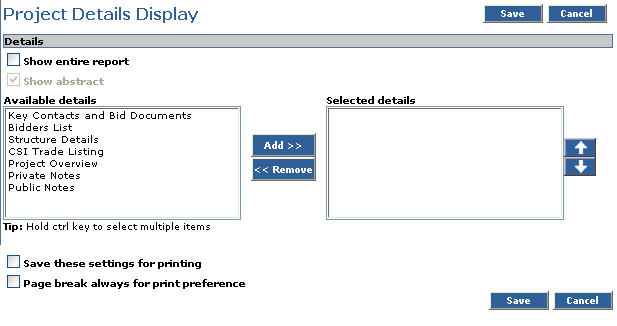This setting allows you to pick and choose the information that is displayed under the Report tab of ALL your projects. If you only need to see specific content, this will eliminate all unnecessary information.
- Click the Admin tab to access the Preference Settings page.
- Click the Project details display link.
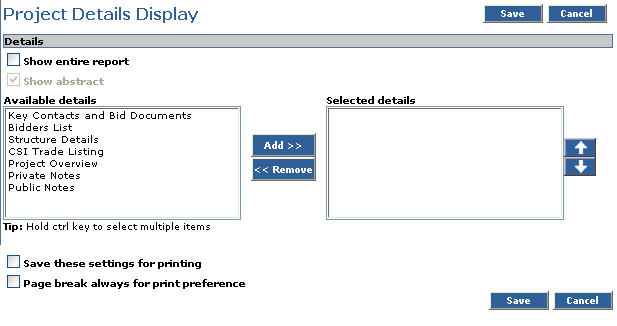
- Select the Show entire report checkbox if you wish to show all available information. Unselect the Show entire report checkbox to be able to pick and choose which content appears.
- Select the details you wish to display from the Available details box.
- Click the Add button.
The items are shown in the Selected details box.
Note: To remove criteria from the Selected details box, select the criteria and click the Remove button.
- If you wish to change the order that the details display:
- Select an item in the Selected details box.
- Click the Up and/or Down arrows to move it to the position you like.
- Repeat for any other detail you wish to re-order.
- Mark the appropriate checkboxes if you wish to Save these settings for printing or if you would like a Page break always for print reference .
- Click Save.
|