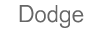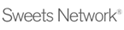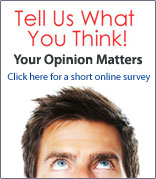If you have Plus or Platinum level service, you can create an unlimited number of searches and save them with your own names.
- Build a company search and click the Save As button.
- or -
- Use an existing search as a template.
- On the Company Search page, select a search from the Saved searches dropdown.
- Edit the criteria as needed.
- Click Save As.
- Type in a new name for the Saved Search.
- Click Save.
From the Saved Searches page
- Click the Saved searches link in the Related links box on the left side of the page,
- or -
Click the Folders tab and locate the search in your Saved Searches folder.
- Select the radio button beside the search you wish to run
- Click the Run search button.
From the Company search page
- Click the Companies tab.
- Select the search from the Saved searches dropdown.

- Click the Go button to run the search.
From the Saved Searches page
- Click the Saved searches link in the Related links box on the left side of the page,
- or -
Click the Folders tab and locate the search in your Saved Searches folder.
- Select the radio button beside the search you wish to edit and click the Edit button
- Edit the criteria as needed.
- Click Save As.
- The search's name appears in the Saved search name field.
- Click Save to overwrite the Saved search, or choose a new name and click Save.
From the Company search page
- Click the Companies tab.
- Select the search from the Saved searches dropdown
- Edit the criteria as needed.
- Click Save As.
- The search's name appears in the Saved search name field.
- Click Save to overwrite the Saved search, or choose a new name and click Save.
From the Saved Searches page
- Click the Saved searches link in the Related links box on the left side of the page,
- or -
Click the Folders tab and locate the search in your Saved Searches folder.
- Select the radio button beside the search you wish to delete.
- Click the Delete button.
From the Company search page
- Click the Companies tab.
- Select the search from the Saved searches dropdown.
- Click the Delete button.
|